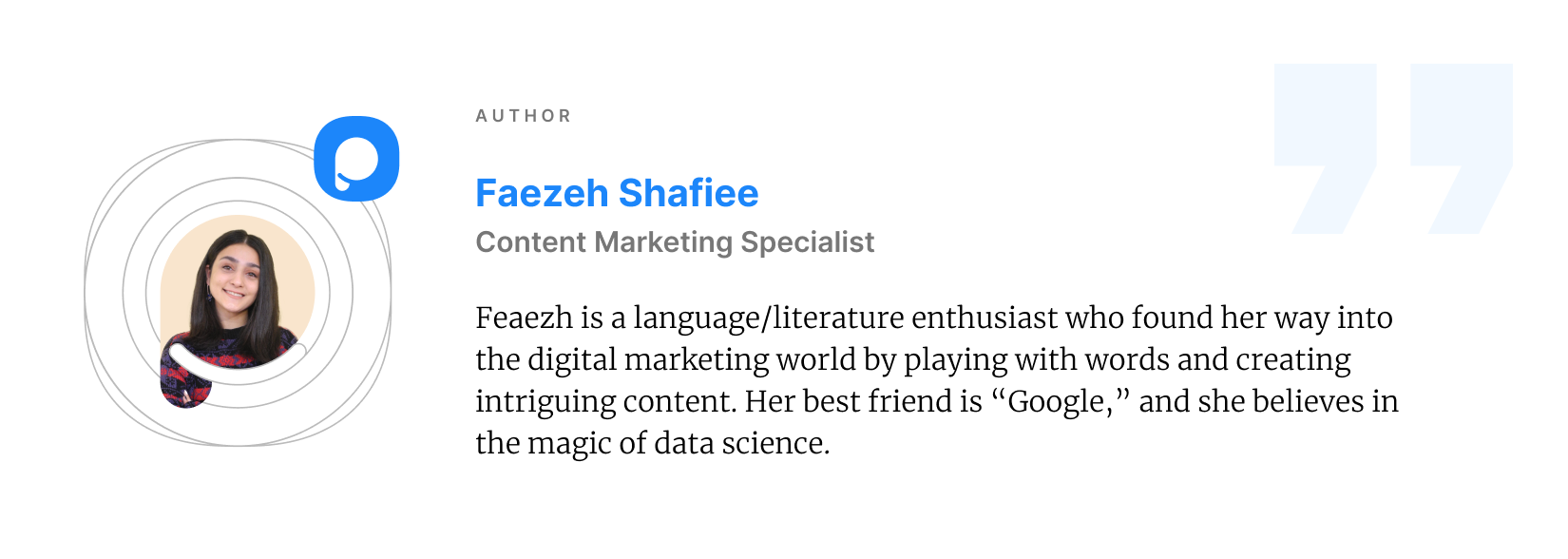20 Best Screen Recording Software in 2024 (Free & Paid)
Video content has become an indispensable part of our daily lives, and if you're on the hunt for top-notch screen recording software for your PC or Mac, we've got you covered!
Creating engaging videos that capture your audience's attention requires the right set of tools, and having a reliable screen recording tool is essential.

No matter what your field may be, whether you're a content creator, educator, or gamer, there's a perfect tool out there that can help take your videos to the next level.
To help you narrow down your options, we've put together a list of the best screen recording software, both free and paid, along with their pros and cons.
How to Choose the Right Screen Recording Software?
To choose the most suitable screen recording software for your purposes, you will need to consider factors such as your budget, the features you require, the type of videos you will be creating, and of course the level of technical expertise you possess.
When it comes to budget, it's worth noting that there are both free and paid options available.
So, if you're looking for a free option, you're in good company, but if you're willing to invest in paid software, you may have access to more advanced features and a better user experience.
Additionally, consider the type of videos you will be creating.
For instance, if you're a gamer, you may require a software that can handle high frame rates and resolution, whereas educators may require a software that allows for easy annotation and note-taking.
Lastly, consider your level of technical expertise.
If you're new to screen recording, you may prefer a software with a user-friendly interface and a short learning curve.
On the other hand, if you're an experienced video creator, you may prefer a more advanced software with a wider range of features and customization options.
20 Best Screen Recording Software (Reviews & Ratings)
1. Loom

Loom software is a game-changer when it comes to creating screen recordings for both personal and professional use.
Its screen recording feature offers unlimited recording time (with a paid plan, of course) and a range of editing tools, making it easy to create detailed video documentation.
This feature can save valuable time and eliminate the need for unnecessary meetings.
While the free version does have some limitations, Loom is still an excellent option for small-size businesses looking for an intuitive screen recording tool.
➤ Supported OS: Mac, Windows, iOS, and Android
➤ Loom Rating on G2: 4.7 🌟
Pros
-
Doesn't include any watermark or ads even in the free verison.
-
Tracks the views of your videos, providing insight into audience engagement.
-
It can easily be integrated with other tools, such as Jira or Confluence.
-
It offers a range of video interaction capabilities, including emoji reactions and comments, making it easier to engage with viewers and receive feedback.
-
It has a Google Chrome extension, making it easy to access and use the software from the browser.
-
Offers instant editing & unlimited transcriptions.
Cons
-
The free version limits the number and duration of videos that can be created and stored.
-
Only 25 videos per user & 5 minutes duration per video.
-
The editing tools are somewhat basic and may not be sufficient for advanced editing needs.
-
Loom's desktop app requires a relatively high amount of system resources and may slow down older computers
Pricing
-
Free: $0 up 25 videos/person with a maximum duration of 5 minutes
-
Business: $12.50 USD/Creator/mo (annually) with 14 days free trial.
-
Enterprise: You need to contact sales team to ask for a quotation.
2. ShareX

ShareX is an amazing open-source tool that offers almost as many advanced features as some paid screen recorders.
It is, however, not officially available for Mac operating systems, as it is a Windows-only application. (Don’t worry, we’ve got more alternatives for Mac users as well)
Unlike other tools, ShareX is ad-free, making it a reliable option for users.
ShareX's features include capturing screenshots, recording screen activity, and capturing video clips.
It also supports various upload methods such as FTP, Dropbox, and Google Drive, making it an ideal tool for sharing your work online.
With ShareX, you can easily edit, annotate, and add effects to your captures, ensuring that you produce high-quality content.
➤ Supported OS: Windows 7 & above
➤ ShareX Rating on G2: 4.8 🌟
Pros
-
It's ad-free and does not contain any malware.
-
ShareX supports various upload methods such as FTP, Dropbox, and Google Drive.
-
The tool offers a wide range of customization options, including hotkeys, image effects, and annotation tools.
-
It captures a full screen, window, monitor, region, freehand, or scrolling image
-
Features custom watermarks and color effects.
Cons
-
Has a steep learning curve.
-
Screen recording options are limited to screen vs. webcam and virtual sound vs. voice recorder.
-
There is no feature to record the audio during screen recording.
-
It’s only available for Windows operating systems.
Pricing
ShareX always has been and will continue to be free and open-source software with no ads.
3. Screen Studio
Screen Studio is another powerful screen recording and video editing tool that offers numerous customization options.
The best feature of Screen Studio is that it records your screen as two separate layers: one is the mouse cursor, and the second is a screen without the mouse cursor.
With its intuitive interface and customizable features like background change and cursor size, you can easily create professional-looking videos.
However, one major drawback of Screen Studio is that it doesn't allow users to export videos without a paid plan, which can be a dealbreaker for some users.
Despite this, Screen Studio is still a top choice for those looking for a reliable and feature-packed screen recording tool.
➤ Supported OS: Mac
➤ Screen Studio Rating on Product Hunt: 4.5 🌟
Pros
-
Offers a wide range of customization options.
-
Supports multiple audio and video formats.
-
Compatible with Windows, Mac, and Linux.
-
Allows users to live stream their recordings.
-
Provides a very smooth workflow, allowing the footage to be added to an editor like Screenflow.
-
Offers a one-time purchase with all the features in every plan.
Cons
-
It is a little pricey for its one-time purchase.
-
Interface may be overwhelming for some users
-
No free version available.
-
No windows support.
Pricing
-
Standard: $89 pay-once license for you.
-
Extended: $189 great for multi-devices setups & small teams.
-
Teams: Get in touch with the sales team to get a quotation.
4. Jumpshare

Jumpshare is a cloud-based file-sharing & visual communication solution that offers various features such as large file transfers, password-protected sharing, and easy organization of files.
The tool's desktop application allows you ti draw on your screen with different colors to emphasize certain parts during screen recordings and make your videos visually engaging.
However, one major drawback of Jumpshare is that it is only available as a web version, which means users cannot access it on mobile devices such as Android phones or tablets.
Despite this limitation, Jumpshare remains a reliable and feature-packed tool for anyone looking for shareable screen recordings, screenshots, and GIF captures.
➤ Supported OS: Web Version working on any operating system.
➤ Jumpshare Rating on G2: 4 🌟
Pros
-
Easy organization of files.
-
Offers large file transfer capabilities.
-
Record your screen with audio and webcam.
-
Password-protected sharing for added security.
-
2GB of free storage before upgrading to premium service.
-
Successful synchronization and backup capabilities.
Cons
-
No video editor in the desktop app.
-
Not available on mobile devices.
-
1-minute recording time limit on the free plan.
-
May have limited functionality compared to more advanced file-sharing solutions
-
Requires a premium subscription for certain features.
Pricing
-
Basic: $0 per member with 2 GB of space & 250 MB upload file size limit.
-
Plus: $8.25 per member/month with 1 TB (1,000 GB) of space & 20 GB upload file size limit
-
Business: $12.50 month per member/minimum 3 users, billed annually with 2 TB (2,000 GB) of space & no upload file size limit.
-
Enterprise: Custom quote.
5. Veed

Veed offers a free online screen recorder that lets you capture your screen without downloading software.
It is compatible with both Windows and Mac computers and can be used to record a variety of content, such as business meetings, explainer videos, and gaming videos.
The platform also allows for the use of webcams and microphones, enabling high-quality screen recordings with video and audio.
However, one potential downside is that the free version has limited features compared to paid options, which may not be suitable for more advanced users.
Additionally, the platform's dependence on an internet connection may be a disadvantage for users with slow or unreliable connections.
Overall, Veed is a user-friendly tool that is ideal for basic screen recording needs but may not be the best option for more complex projects.
➤ Supported OS: Windows & Mac
➤ Veed Rating on Trustpilot: 3.5 🌟
Pros
-
Easy to use with 1-click screen recording.
-
Works on both Windows and Mac computers.
-
No software download or plugin is required.
-
Compatible with all computers, mobile devices, and tablets.
-
Allows for the use of webcams and microphones.
-
Free version available.
Cons
-
Might face buggy saving and exporting experience.
-
Dependence on an internet connection.
-
Not so mobile-friendly.
-
May not be suitable for more complex projects or advanced users.
Pricing
- Free: € 0/mo
- Basic: € 3/mo Billed €156 annually, per user
- Pro: € 22/mo Billed €264 annually, per user
- Business: € 58/mo Billed €696 annually, per user
6. ScreenRec

ScreenRec is a free screen recorder that lets users capture their desktop in one click and instantly share without any watermark.
The Cloud Recording technology uploads screenshots and screen recordings to a secure video platform while recording, eliminating the need to connect to third-party services like Google Drive.
This means that users don't have to wait for their screencasts to upload, making the process faster and more efficient.
However, one potential downside is that the platform may have limited features compared to paid options, which may not be suitable for more advanced users.
It works on Windows, macOS, and Linux, and overall, ScreenRec is a user-friendly tool ideal for basic screen recording needs.
➤ Supported OS: Windows, Linux & Mac
➤ ScreenRec Rating on Trustpilot: 4.5 🌟
Pros
-
Easy to use with one-click screen recording.
-
No watermark on the recordings.
-
Utilizes Cloud Recording technology for real-time uploads.
-
No need to connect to third-party services.
-
Free version with unlimited recording.
Cons
-
Limited features compared to other paid options.
-
May not be suitable for more complex projects or advanced users.
-
If you have no account, it only allows you to record 5 minutes.
Pricing
ScreenRec is free to use, and if you want unlimited recording time, you just have to create an account.
7. Vimeo

Looking for a simple and intuitive way to create tutorial videos?
Vimeo's video-sharing platform offers a screen recording feature that allows users to capture their computer screen and audio.
With the ability to record screen and audio separately, you’ll have greater flexibility in editing your videos.
Plus, Vimeo's software includes basic editing tools, making it an all-in-one solution for video creation.
On the other hand, the free version does have a 5-minute recording limit and lacks more advanced features like annotations and captions.
Overall, Vimeo is a good tool for creating polished instructional videos if you are looking for a user-friendly solution.
➤ Supported OS: Windows & Mac
➤ Vimeo Rating on G2: 4.2 🌟
Pros
-
Allows you to record your screen and computer audio.
-
Customizable video player with branding and advertising options
-
Trim your video on both the mobile app & the desktop web experience.
-
Unlimited recordings of up to 2 hours per video.
Cons
-
Limited edit & trim video features.
-
Repositioning the videos can take a while when you're doing it in bulk.
Pricing
-
Starter: €8 per seat / monthly billed annually with 60 videos per seat/year.
-
Standard: €20 per seat / monthly billed annually with 120 videos per seat/year
-
Advanced: €49 per seat / monthly billed annually with 240 videos per seat/year
-
Enterprise: Contact their sales team for pricing without any limitations.
8. TechSmith Capture (Formerly Jing)

TechSmith Capture, formerly Jing, is a free, easy-to-use app that allows users to capture screenshots and screen recordings and share them with others.
The app is praised for its user-friendly interface and excellent image and video quality.
However, some users may find it more complicated than other tools like Print Screen or Snipping Tool.
One downside is that it may not be as reliable when searching for recorded footage, and it would be helpful to have a separate location to store and access recorded content.
➤ Supported OS: Windows & Mac
➤ TechSmith Capture Rating on G2: 4.5 🌟
Pros
-
Simple and free to use.
-
User-friendly interface.
-
Excellent image and video quality.
-
An easily accessible no-frills program.
Cons
-
More complicated than other tools.
-
May not be as reliable when searching for recorded footage.
-
No separate location to store and access recorded content..
Pricing You can use it for free and paid plan is provided by the sales team.
9. Vidyard

Vidyard is a software tool that provides an easy way to record and share videos with the business tools you're already using, such as email, CRM, and social media platforms.
This screen recording software also provides data to show the ROI of these videos, and the video stays live for the audience to rewatch at any time.
However, some users have reported issues with the software freezing up or not allowing them to share a specific screen they want to use for the video.
Additionally, the Google Chrome extension can sometimes be frustrating to use, and the length of time it takes for a video to load can be affected by the length of the video.
➤ Supported OS: Windows & Mac
➤ Vidyard Rating on G2: 4.5 🌟
Pros
-
Easy to use and integrate with existing business tools.
-
Provides data to show the ROI of videos.
-
Videos stay live for the audience to rewatch.
-
It’s free up to 25 videos in your library.
Cons
-
May freeze up or not allow users to share a specific screen
-
Google Chrome extension can be frustrating to use
-
Longer videos may take longer to load
Pricing
-
Free: $0 with up to 25 videos in your library
-
Pro: $19 with unlimited videos & video insights
-
Business: You need to contact sales for a customized quotation.
10. Movavi

Movavi Screen Recorder is a versatile and reliable tool that allows you to capture any type of screen activity and save it to any popular video format.
It offers various capture modes and customizable settings to meet individual needs.
It also records high-quality videos at a speed of up to 60 frames per second, making it an excellent choice for those who require smooth and fluid recordings.
However, it comes with a higher price tag than some competitors.
All in all, Movavi Screen Recorder is a reliable and feature-rich software worth the investment for those needing top-notch screen recording capabilities.
➤ Supported OS: Windows & Mac
➤ Movavi Rating on G2: 4.5 🌟
Pros
-
Versatile and can capture any type of screen activity
-
High-quality recordings at up to 60 frames per second
-
Customizable settings to cater to individual recording needs
-
Advanced video editor for trimming, cutting, and joining clips.
-
Add animated titles and special effects.
-
Save clip in Full HD or 4K.
Cons
-
Higher price than some competitors.
-
No monthly subscription plan.
-
Occasional lag or performance issues reported.
Pricing
-
1-year subscription: 30,95 €
-
Lifetime / 1 PC: 49,95 €
11. Screencastify
 Screencastify is an easy-to-use screen recording tool that can help anyone, from beginners to experienced video creators, to make professional-looking screen recordings.
Screencastify is an easy-to-use screen recording tool that can help anyone, from beginners to experienced video creators, to make professional-looking screen recordings.
It’s a chrome extension that enables you to engage viewers and create more interactive content.
Screencastify allows users to easily add videos to email and save recordings for future use.
However, the free version has limited features and recording time, and to access more advanced features, you’ll need to subscribe to a paid plan.
➤ Supported OS: Windows & Mac
➤ Screencastify Rating on G2: 4.6 🌟
Pros
-
Use real-time tools like the pen tool to engage viewers.
-
Add video to email to catch the viewer’s eye.
-
Keep track of who has viewed your video.
-
Videos are saved in your Google Drive automatically for easy access.
Cons
-
The sharing settings can be clunky as it defaults to private.
-
Editing features are limited.
Pricing
-
Free: $0 with 10 videos per video library & 30 minute max per video.
-
Starter: $7 per user, per month (Billed Annually)
-
Pro: $10 per user, per month (Billed Annually)
12. TinyTake

TinyTake is a powerful yet user-friendly screen capture and video recording software available for both Windows and Mac.
With TinyTake, users can capture images and videos of their computer screen with ease, and add comments and annotations to enhance their recordings.
This tool is ideal for professionals who require a fast and efficient way to document customer support, educational videos, and presentations.
However, the recording duration is minimal, even for the highest-paid plan, with only 60 minutes of video recording time.
This can be a significant drawback when trying to record conferences or webinars without interruption.
➤ Supported OS: Windows & Mac
➤ TinyTake Rating on G2: 4.3 🌟
Pros
-
Free screen capture and video recording software.
-
Directly upload video captures to YouTube.
-
Easy-share any files from the local drive as links.
-
Offers annotation and comment features.
Cons
-
Limited video recording duration.
-
Not suitable for recording long events such as conferences or webinars.
-
Lacks some advanced features compared to other paid alternatives.
-
Only yearly subscription.
Pricing
-
Basic: $0 with 5 mins recording limit.
-
Standard: $29.95/Yr with 15 mins recording limit.
-
Plus: $59.95/Yr with 30 mins recording limit.
-
Jumbo: $99.95/Yr with 60 mins recording limit.
13. Wondershare DemoCreator
 Wondershare DemoCreator is another intuitive screen recording software on our list that is perfect for capturing anything you want on your Windows / Mac screen.
Wondershare DemoCreator is another intuitive screen recording software on our list that is perfect for capturing anything you want on your Windows / Mac screen.
DemoCreator includes a robust video editing suite that allows you to cut, rotate, crop, and add annotation and custom cursor effects to your clips.
You can also add transitions and use the green screen function to create engaging videos.

In addition, DemoCreator offers a Google Chrome extension called DemoAir for quick and easy screen recording.
While DemoCreator is a versatile tool, it can be pricey and lacks some advanced features in other premium options.
➤ Supported OS: Windows & Mac
➤ DemoCreator Rating on G2: 4.7 🌟
Pros
-
Export options include MP4, MOV, and Gif.
-
Intuitive and easy-to-use interface
-
Comprehensive video editing suite for post-production
-
Comes with a Google Chrome extension for quick and easy screen recording
Cons
-
No free plan av available.
-
Need some more modifications in default settings.
Pricing
-
Individual: US$15/Monthly or US$65/Yearly or Perpetual Plan US$75/One-time fee
-
Business: $99.99 with advanced features.
-
Annual Plan for Students: $29.99
14. Zight (Formerly CloudApp)

Zight, formerly CloudApp is another top free screen recording software available for both Mac and Windows.
This tool is an excellent solution for asynchronous communication, allowing users to capture and share screen recordings with ease quickly.
The app's intuitive interface makes it easy to use, and the Chrome extension makes it easily accessible.
Users can crop and cut their videos within the app, making it a complete solution for screen-capture videos.
While there are some occasional delays in the video recording process, they are rare and do not detract from the overall experience.
However, the Chrome extension can be slow at times, which may frustrate some users.
➤ Supported OS: Windows & Mac
➤ Zight Rating on G2: 4.7 🌟
Pros
-
Free screen recording software available for Mac and Windows
-
Intuitive interface and easy to use
-
Designed for gaming users.
-
Chrome extension makes it easily accessible
-
Ideal for asynchronous communication and daily communication with clients
Cons
-
Occasional delays in the video recording process
-
Chrome extension can be slow at times
-
View limitations without the pro-feature.
Pricing
-
Free: $0 up to 25 with 1 minute, 30 seconds limits.
-
Individual: Starting at $9.95 with unlimited features.
-
Team: Starting at $8 per user with unlimited features.
-
Enterprise: You must contact the sales team for a custom quotation.
15. Camtasia

Camtasia is a feature-rich screen recording and video editing software perfect for creating instructional and marketing videos.
Its multi-track timeline, animations, effects, and audio editing capabilities make it possible to create high-quality videos.
While the software is straightforward and user-friendly, it also offers more advanced features for experienced users.
However, one of the drawbacks of Camtasia is its high cost, which may not be affordable for some individuals or small businesses.
Although it's a reliable software, users may sometimes experience crashes and technical issues.
Fortunately, Camtasia offers a discount option for students, which makes it a more affordable choice.
➤ Supported OS: Windows & Mac
➤ Camtasia Rating on G2: 4.6 🌟
Pros
-
Support multiple languages: English, French, German, Japanese, Spanish, and Portuguese.
-
Multi-track timeline, animations, effects, and audio editing capabilities for producing high-quality videos.
-
Intuitive user interface and step-by-step tutorials for easy use by beginners.
-
Sophisticated features for advanced users.
-
Discount option available for students.
Cons
-
No free account.
-
High cost, which may be a barrier for individuals or small businesses.
-
Occasional crashes and technical issues.
-
Steep learning curve for some of the more advanced features.
Pricing
-
Individual: €337.35 per user/ annually with a 30-day money-back guarantee.
-
Business: €337.35 per user/ annually with a 30-day money-back guarantee.
-
Education: €239.51 per user/ annually with a 30-day money-back guarantee.
-
Government & Non-Pro: €302.48 per user/ annually with a 30-day money-back guarantee.
16. Riverside

Riverside is a fantastic and easy-to-use HD screen recorder that allows you to record local audio and video on your computer.
It also has simple editing tools and customization options. One of its biggest advantages is that it is very user-friendly and intuitive, making it accessible even for those who are not tech-savvy.
However, one potential downside is that it may not have all the advanced features that some professional users may need.
Nevertheless, for most people, Riverside is an excellent choice for recording and editing high-quality videos.
➤ Supported OS: Windows, Mac, Android & IOS
➤ Riverside Rating on G2: 4.4 🌟
Pros
-
Easy-to-use and user-friendly interface.
-
High-quality HD screen recording with local audio and video recordings.
-
Simple editing tools for trimming, cropping, and adding text to videos.
-
Customization options for branding and personalized video content.
-
Compatible with both Windows and Mac operating systems.
Cons
-
No built-in video effects or filters.
-
Watermark on exported files on the free version.
-
Limited options for exporting video formats.
-
May have occasional technical glitches or errors.
-
Limited options for adding effects or transitions to videos.
Pricing
-
Free: $0 with 2 hours of separate audio & video tracks (one-off).
-
Standard: $19 per month or $15 /month billed $180 annually with 5 hours of separate audio & video tracks per month.
-
Pro: $29 per month or $24 /month billed $288 annually with 15 hours of separate audio & video tracks per month.
-
Teams: Contact Sales for pricing and more info.
17. Filmora Scrn

Filmora Scrn is a user-friendly screen recording and video editing software that offers a variety of features such as screen recording, webcam recording, audio recording, and editing tools.
One of its biggest advantages is its user-friendly interface that allows users to quickly and easily create high-quality videos without much experience.
There is, however, a drawback to this tool that it does not offer a range of advanced features like other video editing programs.
➤ Supported OS: Windows & Mac
➤ Filmora Scrn Rating on G2: 4.4 🌟
Pros
-
Easy-to-use and user-friendly interface
-
High-quality HD screen recording with local audio and video recordings
-
Simple editing tools for trimming, cropping, and adding text to videos
-
Customization options for branding and personalized video content
-
Can record multiple audio sources simultaneously
Cons
-
Most templates and content require extra cost.
-
Filmora is not a free software & it comes with a watermark on the free version.
-
With large or complex video files, performance can be slow, or it can crash.
Pricing
-
Individuals: US$49.99/Year for annual Plan, US$59.99/Year for cross-platform plan & US$79.99 for perpetual plan.
-
Team & Business: $155.88 annually.
-
Education: For Student $19.99 monthly or $40.99 annually or $49.99 perpetual plan.
18. ScreenPal

ScreenPal is a low-cost screen recording software that is just as effective as other well-known options.
It has a user-friendly interface, and the clarity of recordings is excellent.
The software is ideal for new entrepreneurs and course creators who want to create high-quality videos without investing heavily.
While the software may lack some advanced features, such as 3D animations and green screen effects, it still offers basic editing tools such as trim, crop, and split.
Furthermore, the ability to record webcam and audio simultaneously makes it stand out from other screen recording software.
➤ Supported OS: Windows, Mac, IOS, Android, Chromebook.
➤ ScreenPal Rating on G2: 4.3 🌟
Pros
-
Budget-friendly, making it an affordable option for those on a tight budget.
-
User-friendly interface, making it easy to use for beginners.
-
High-quality screen recordings and audio, providing clear and crisp videos.
-
Ability to record webcam and audio simultaneously, making it easier to create engaging videos.
-
Basic editing tools such as trim, crop, and split.
Cons
-
The Chrome extension can be buggy.
-
The free version can be a bit limited.
-
No built-in video effects or filters.
Pricing
-
Free: 0$ with 15 mins recording time.
-
Solo Deluxe: $3/mo paid annually.
-
Solo Premier: $6/mo paid annually.
-
Solo Max: $10/mo paid annually.
-
Team Business: $8/mo paid annually.
19. iSpring Suit

iSpring Suite is a comprehensive tool that offers a variety of features to make high-quality screen recordings.
It's incredibly user-friendly, allowing you to create screencasts with voiceovers, instructional videos with annotations effortlessly, and screencasts complemented with a presenter video.
Once you've recorded your screen, iSpring Suite's editing capabilities make it easy to fine-tune your footage.
You can remove noise, trim clips, insert media objects and annotations, and add transition effects to create a polished final product.
Additionally, iSpring Suite integrates with PowerPoint, allowing you to easily convert your presentations into interactive eLearning content.
➤ Supported OS: Windows
➤ iSpring Suit Rating on G2: 4.7 🌟
Pros
-
User-friendly interface and intuitive workflow.
-
Comprehensive features for creating instructional videos & eLearning content.
-
Integration with PowerPoint for easy conversion of presentations to interactive content.
-
Ability to add quizzes, surveys, and interactive simulations to enhance learning outcomes.
Cons
-
Not MacOS compatible.
-
Only mp4 video format is available.
-
Few interactive and animation features.
Pricing
-
Spring Suite Max: 970€ EUR per author/year.
-
Spring Suite: 770€ EUR per author/year.
20. Icecream Screen Recorder

One last tool on our list is Icecream Screen Recorder, which records audio and video separately from your screen, webcam, and external microphones.
You can record your entire screen or a portion of it, trim recordings, adjust playback speed, and capture screenshots in multiple formats.
The software offers advanced settings to hide the cursor and desktop icons or disable screen savers, making it ideal for professionals. It's user-friendly and accessible to beginners as well.
➤ Supported OS: Windows, Mac, and Android.
➤ Icecream Screen Recorder Rating on G2: 4.1 🌟
Pros
-
Allows users to record audio and video separately
-
Advanced settings to hide cursor and desktop icons or disable screen savers
-
Option to capture screenshots in multiple formats
-
User-friendly interface and easy-to-use features
-
Ability to trim recordings and adjust playback speed
Cons
-
Free version is limited in terms of recording time and output formats
-
Some users may find the pricing of the paid version to be a bit steep compared to other similar tools
-
It only offers a one time payment plan.
Pricing
-
Free: $0 with 5 mins recording time.
-
The Home license: $29.95 one time payment.
-
The Pro license: $49.95 one time payment.
Final Words
We've finally come to the end of our 20-tool journey.
As the saying goes, "there's no one-size-fits-all", and that holds true for these tools too.
Each one of this screen recording software has its own strengths and weaknesses, and we've tried to cover as much as possible.
But before you make a decision, consider your options closely.
Take into account your budget, goals, and technical needs to find the best tool for you.
Frequently Asked Questions

What is the Best Screen Recording Software?
It's difficult to say which screen recording software is the "best" as it depends on individual needs and preferences. However, some popular options include Camtasia, Vimeo, Screencast-O-Matic, Riverside, and Screencastify.
Can I Simultaneously Capture Audio From the System and Microphone?
Yes, some screen recording software offers the option to capture audio from both the system and microphone simultaneously. This feature can be useful for recording webinars, online meetings, and other types of video content.
Here are some other relevant topics we covered that you might also find interesting: